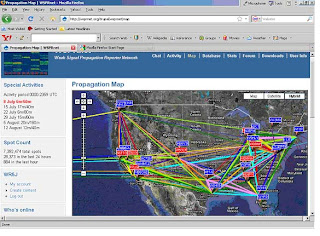
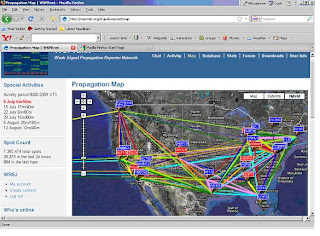
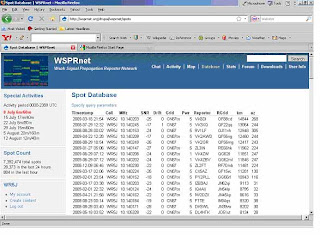
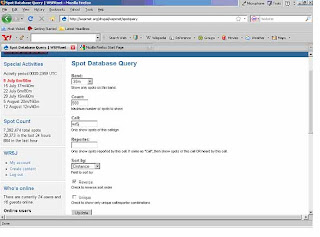
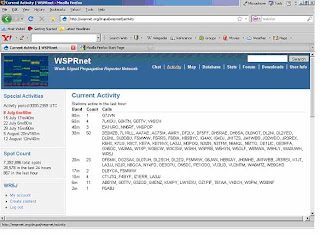
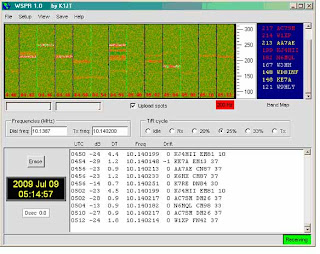


Blog Post 5 – FLDIGI Wrap-up Review and the The Amazing World of Weak Signal Modes – WSPR – Weak Signal Propagation Reporter
Wednesday July 8, 2009
This is Curt Black, WR5J with the Educational Radio Net – Please stand by for a DominoEX 22 Digital QST
(As before please set up your FLDIGI software. (Menu OP MODE, then select DominoEX, then slide over and down to select DominoEX 22 - since we haven’t tried that mode yet. Recall you can right click on the mode box at the bottom left corner to open the configuration screen for the modem. Do that and confirm that filtering and FEC are both checked – the 1.0 filter bandwidth factor is fine)
DominoEX is supposed to be quite robust and moderately fast and it has the advantage of transmitting tactical data during any pauses in the transmission – watch the bottom of the screen in the block to the left of the AFC and SQL check boxes. Just a reminder from last week - don’t have your volume very loud – place your microphone fairly close to your speaker so you don’t confuse the modem with echoes of the audio.
If none of this sounds familiar, go to the blog and look at post #2.
.
OK off we go.
Send File Ghandi – DominoEX 22
.
Last week we got some practice with RS-ID, the Reed-Soloman Identifer, to automatically switch our software to the correct mode and frequency. It sounded like we were getting about 40% of folks automatically switched by the end of the Net. After the net, I went up with Tammy to practice a little more on the West Seattle repeater and we tried turning on the video ID as well. That sends a short block of Hellschriber encoded text that paints the waterfall with your call, the mode and submode, or some tactical information if you wish.
.
It seemed to work better, possibly because the video ID is sent first and maybe the repeater is already pumping out my audio by the time the RS-ID is transmitted. You set all that up on the ID tab under the Configure menu. Right now please make sure your “Detector searches entire passband” check box is checked.
.
I’ll send a file now with BPSK-250, but I’ll send a short file first, then a longer file. That should give folks a chance to tune into the signal if the software doesn’t do it for you. I’ll transmit RS-ID each time so there should be three chances for the software to switch you automatically before the long file. Please be sure your RSID button is checked and showing green in the upper right corner of the FLDIGI screen.
.
Send File K3UK…
.
WSPR – Weak Signal Propagation Reporter
.
Joe Taylor, K1JT, of Princeton has written a series of programs for brilliantly combining digital Signal Processing (DSP) and ham radio to allow us to plumb the depths of weak signal work. Prior to the development of his tools, moon bounce with a modest station or bouncing short signals off the ionized trails of passing meteors was beyond the realm of possibility. The program's name is WSPR (pronounced "whisper", which seems appropriate for extremely weak signals)
.
The name of the digital protocol implemented in WSPR is MEPT_JT, where the letters stand for "Manned Experimental Propagation Tests, by K1JT".
.
1. Download WSPR from the WSJT home page,
http://physics.princeton.edu/pulsar/K1JT/
.
2. Run the resulting executable file to install WSPR.
.
3. Start the program by double-clicking on its desktop icon.
.
4. Open the Setup -> Options menu and enter your callsign and
6-character grid locator.
.
5. Enter the COM port number to be used for PTT control in the box labeled
PTT Port. (For example, enter 1 if you will use COM1.) Enter 0
if you will use VOX control.
.
6. If you have more than one sound card and do not wish to use the
Windows default sound card for WSPR, examine the list of sound devices in the console window (the one with black background). Enter the desired device numbers in the boxes labeled Audio In andAudio Out.
.
7. Select your transmitter power in dBm in the appropriate Options box.
.
8. On the main screen, enter your SSB transceiver dial frequency and
desired Tx frequency in MHz. Your transceiver should be set to USB
mode. (You can also set the Tx frequency by double-clicking with
the mouse on the waterfall display, after setting the Dialfrequency.)
.
9. Click on "Rx" to receive only, on "Tx" to transmit only, or on the
desired average percentage of transmission cycles. In this case
the program will decide whether to transmit or receive during any given two-minute interval, and will do so in such a way as torandomize your T/R pattern. This procedure will maximize your
chances of receiving any other WSPR station operating within a +/-100 Hz range centered 1500 Hz above your dial frequency.
.
10. Be sure that your computer clock is correct to +/- 1 second. If necessary you can make small adjustments by left- or right-clickingon the "Dsec" label.
.
11. WSPR will begin a Tx or Rx sequence at the start of each even UTC
minute. The waterfall will update near the end of each Rx
sequence.
.
12. Check the box "Upload spots" if your computer is connected to the
internet and you want your received spots uploaded to the WSPRnetdatabase. For information on this excellent resource, direct your
browser to www.wsprnet.org.
.
13.The weirdest thing about this software is setting the frequency – just use the drop down box under the BAND menu item. Check the WSPRNET.ORG website at the bottom of each page for the current QRGs or frequency list. If you need to update your software, just type the value into the box on screen and it will update the value in program.
Here are the configuration screens – to find the value for the AUDIO in and AUDIO Out boxes see the next screen...
.
Just take the AUDIO DEVICE number from the screen above. If you are running a NAVIGATOR interface or a SIGNALINK, you will see USB AUDIO CODEC as your choices – just pick the one that is both an input channel and USB AUDIO CODEC for the input.
.
Set your transceiver on one of the frequencies from the website. Then click somewhere to the left of the 100 to 300 frequency scale to set a transmit frequency. As you monitor a frequency, you will see activity as colored horizontal bands in a particular 2-minute time slot. Each slot gets a rectangle on the screen. If you transmit, there will be bright green line and you will notice the time stamp on the bottom of the rectangle will miss a 2 minute period.
.
All the stations are synchronized – your computer clock should be within a second of WWV. Use a piece of software like Dimension 4, free for non-commercial use from
http://www.thinkman.com/dimension4/download.htm to get your clock to within 0.01 sec.
.
This is a weak signal mode – it really doesn’t need much power – try 1 watt and see who hears you and where they are. Try to operate at your local sunrise or sunset to really see what happens as the bands change – that grayline propagation thing really is real – it is when I’ve gotten the farthest.
.
The MEPT protocol is a variation of work done by IK0VVE and others which they called QRSS for very slow cw.
.
More on QRSS here: http://www.ik0vve.net/mept1.aspx
More on Weak Signal Modes other than WSPR and WSJT (coming soon) like JASON can be found here:
While the software is cool and works great, the aspect that has lead to the significant popularity of WSPR is the website where you can see where your signals are going in real time – or have a record of where every signal you produced was ever heard. That is WSPRNET.ORG
.
This Week’s Digital News…
.
FLDIGI, the software we have been using the last 5 weeks has been updated to version 3.11.6. No changes that would keep you from doing what we are doing tonight, but changes to the contest logging and other logging functions to automate grabbing the correct info into the correct fields. Also changes to the PSK Reporter functions.
.
Ham Radio Deluxe version 5 is now available. The new version has RSID, Contestia mode and lots more including:
.
a.. DX Cluster,
b.. Sunspot (Solar Cycle) displays,
c.. Audio recorder and monitor ,
d.. Greyline display,
e.. Support for Microsoft Access, MySQL and Microsoft SQL Server,
f.. Full networking.
a.. Enhanced Digital Master 780:
a.. User interface simplified,
b.. Added Contestia and RTTYM.
a.. Satellite Tracking is now a standalone program:
a.. Improved display.
a.. Rotator support is now a standalone program:
a.. Point and shoot,
b.. DDE tracking,
c.. DDE interface,
d.. Modern display.
_______________________________________________
From Seatcp mailing list (If you haven't yet met the SEATCP list - you will when we get to Packet and other resources the are "...digital and fun"...
.
Seatcp@wetnet.net
.
http://wetnet.net/mailman/listinfo/seatcp
.
Get HRD/DM780 here, or if you don’t like to install things on the bleeding edge, you can wait until next week at this time when an update/bug fix is promised. This is still listed as beta. It is scheduled for official release on October 1, 2009..
.
http://www.ham-radio-deluxe.com/HRDv5/tabid/139/Default.aspx
There are many enhancements – RS-ID being a primary one. It has RS-ID implemented in a very nice way. When an RS-ID is detected in the audio passband, a window opens and asks you if you would like to switch to Blah-mode on Blah-frequency. A single click takes you there.
.
Just a reminder – we have been messing with FLDIGI because it is a very elegant package that is fully featured but simple to setup and use. HRD is not so simple, but is a great package and when used with DM780 is very fully featured. Your experience with FLDIGI should serve as a great foundation for HRD if you choose to try it out. As an indication, HRD is a 55meg download. FLDIGI is 6.6megs. Just for equal time, MULTIPSK for version 4.14 is 7.9megs. I can not put any of these on the Yahoo site because it has a maximum file size of about 5 megs.
.
So, three main digital packages now have RS-ID. Here are the links for each one:
.
FLDIGI by David Freese, W1HKJ and Skip Teller, KH6TY:
.
HRD/DM780 by Simon Brown, HB9DRV :
.
http://www.ham-radio-deluxe.com/HRDv5/tabid/139/Default.aspx
MULTIPSK by Patrick Lindecker, F6CTE:
.
http://f6cte.free.fr/index_anglais.htm
Patrick’s package is a great technical achievement. He offers the most sensitive modems and detection routines available and many modes (such as ALE-400) that are not available in any other software. The challenge is his user interface is very dense and can be tough on a first-time user. His philosophy is he wants all the controls in one place – and they are.
.
Other packages of significance don’t yet have RS-ID, but may be of interest to you, including:
.
WINWARBLER, part of the DXLAB suite and available here:
.
http://www.dxlabsuite.com/winwarbler/download.htm
DIGIPAN – by Skip Teller KH6 and one of the authors of FLDIGI and a founding father of digital modes in amateur radio:
.
http://home.comcast.net/~hteller/digipan/
MixW – updated in Jan, 2009 after a long hiatus. Payment of $50 required after a 15-day trial period.
http://www.mixw.net/index.php?j=downloads
Check out this repository of digital and other ham radio software:
.
http://www.g3vfp.org/download.html
Next week: Slow Scan TV – Image transmission using both analog and digital software.
.
Sign up for the Yahoo group at http://groups.yahoo.com/group/wa-digital for past blog posts and the files. New files this week include a sample of about 5 minutes of 20 meters during the last field day from the ACS station. Feel free to practice with the playback function in FLDIGI. Instructions are on the file description on the Yahoo site.
.
See you on the waterfall
.
73 de WR5J – Curt Black
No comments:
Post a Comment